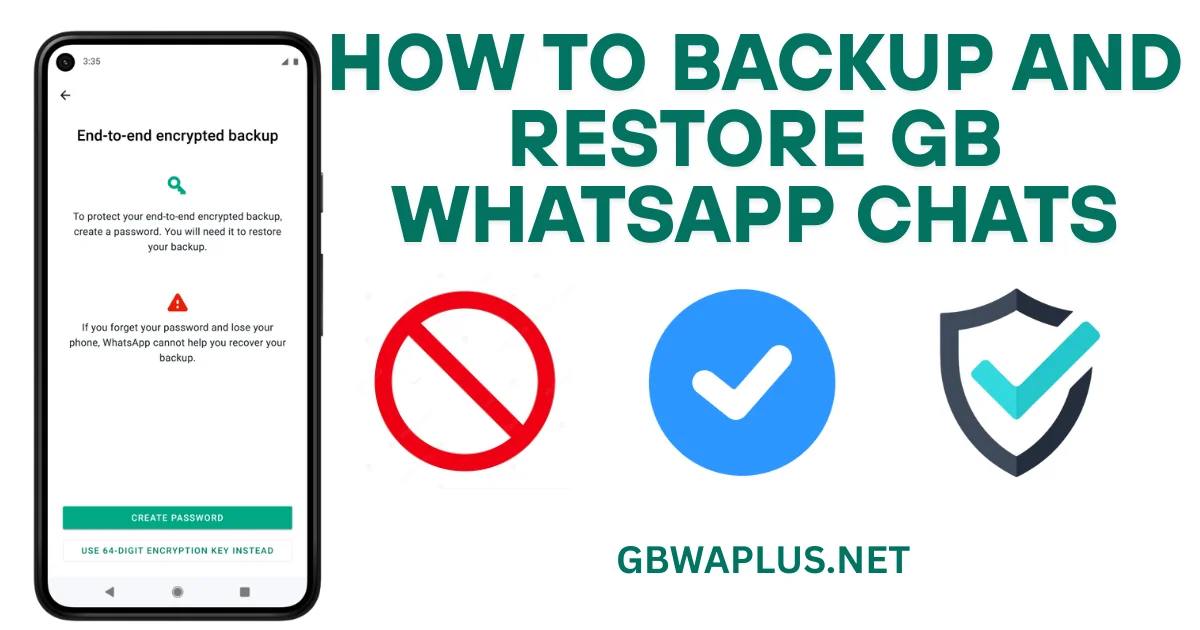How to Backup and Restore GB WhatsApp Chats in 2025
GB WhatsApp is awesome for privacy and cool features, but you don’t want to lose your chats! This quick guide shows you how to back up and restore your GB WhatsApp chats easily. Let’s go!
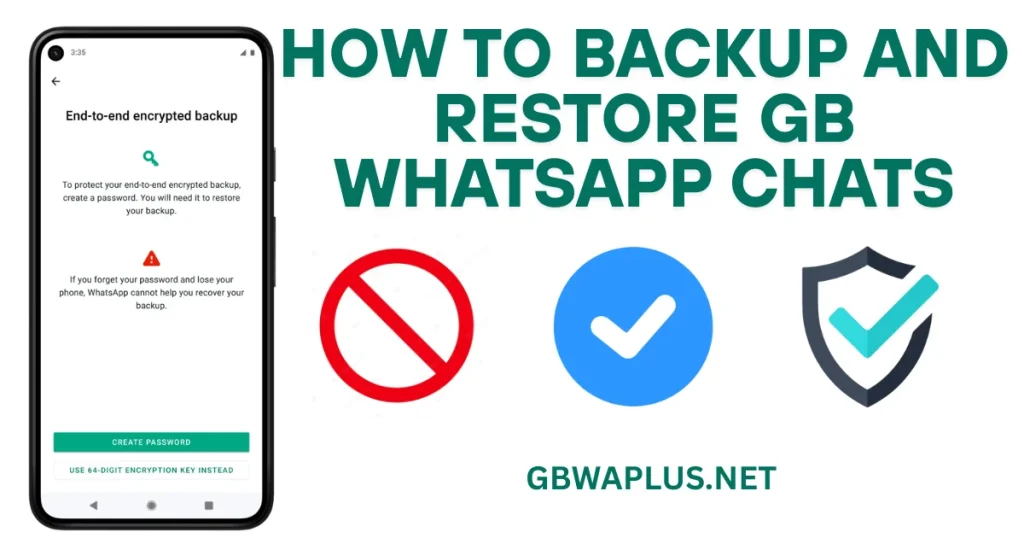
Why Back Up Your Chats?
- Save your messages and memes.
- Move chats to a new phone.
- Avoid losing chats if your phone breaks.
GB WhatsApp doesn’t use Google Drive or iCloud, so backups are saved on your phone.
How to Back Up GB WhatsApp Chats
Open Settings
- Open GB WhatsApp.
- Tap the three dots (top-right corner).
- Go to Settings.
Find Backup Option
- Tap Chats.
- Select Backup.
Create Backup
- Tap Back Up.
- Your chats and media (photos, videos) save to Internal Storage > GBWhatsApp > Databases.
- Done! Copy the backup file (like msgstore.db.crypt14) to an SD card or computer for safety.
Auto Backup (Optional)
In the Backup menu, pick Daily, Weekly, or Monthly for automatic backups.
Keep the backup file safe it’s not on the cloud.
How to Restore GB WhatsApp Chats
Prepare Backup File
- Ensure the backup file (msgstore.db.crypt14) is in Internal Storage > GBWhatsApp > Databases.
- If it’s on an SD card or computer, copy it there using a file manager.
Install GB WhatsApp
- Download the latest GB WhatsApp from a trusted site like GBWAplus.net.
- Install it and allow storage permissions.
Restore Chats
- Open GB WhatsApp and tap Agree and Continue.
- Verify your phone number with the 6-digit code.
- When asked, tap Restore.
- Wait for chats to load, then tap Next to finish.
Fix Common Problems
Backup Not Found?
- Check the Databases folder for the file.
- Use the same phone number as before.
Restore Not Working?
- Update GB WhatsApp from GBWAplus.net.
- Clear app cache: Go to phone Settings > Apps > GB WhatsApp > Storage > Clear Cache.
Media Missing?
- Check the GBWhatsApp > Media folder.
- Ensure the backup includes the Media folder.
Storage Issue?
- Allow storage permission: Settings > Apps > GB WhatsApp > Permissions.
Frequently Asked Questions
Can I use Google Drive or iCloud?
No, backups are local. Save the GB WhatsApp folder somewhere safe.
Lost my backup file?
Without it, you can’t restore chats. Keep copies on an SD card or computer.
Restore on regular WhatsApp?
Copy GB WhatsApp > Databases to WhatsApp > Databases. Install WhatsApp and restore. Some features may not work.
Backup taking too long?
Large chats with media take time. Ensure enough storage and a good internet connection.
Is it safe?
Yes, if you download from GBWAplus.net and store backups securely.
Conclusion
In 2025, backing up and restoring GB WhatsApp chats is super easy. Whether you’re getting a new phone or just being careful, local backups keep your chats safe. Use the latest GB WhatsApp from GBWAplus.net to avoid problems and keep your data secure. Share this guide with friends who use GB WhatsApp they’ll be grateful! For more tips and updates, check out GBWAplus.net. Keep chatting and stay backed up!